September 13, 2023
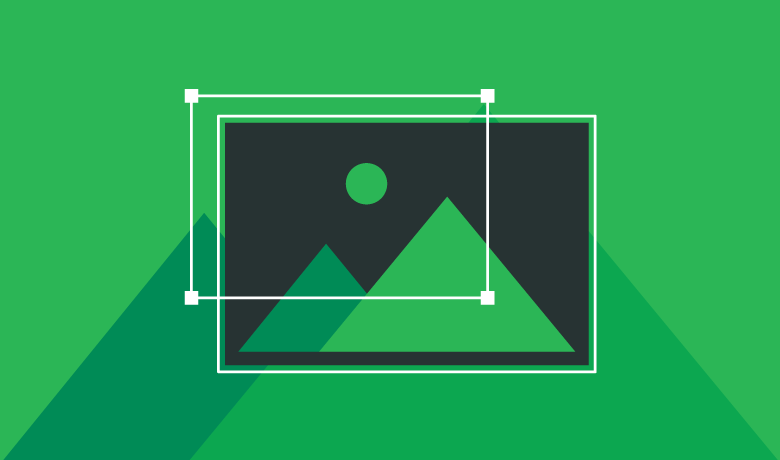
NS records indicate which DNS server is authoritative for a domain name, and they allow you to delegate subdomain zones to other DNS providers. You can add custom NS records to define the authoritative servers of a subdomain, such as blog.mycoolnewbusiness.com, that determines where the DNS records will be stored and managed for the subdomain. If your domain is using GoDaddy nameservers, we'll handle your default NS records for you, and you won't be able to edit or delete those default records.
 Domain Edit Options next to your domain and then select Edit DNS. You may need to scroll down to see Edit DNS.
Domain Edit Options next to your domain and then select Edit DNS. You may need to scroll down to see Edit DNS.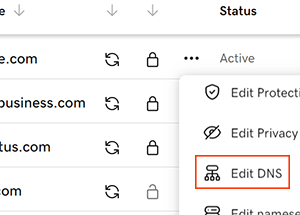
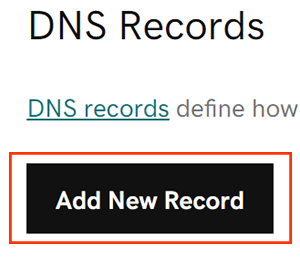
Most DNS updates take effect within an hour but could take up to 48 hours to update globally.